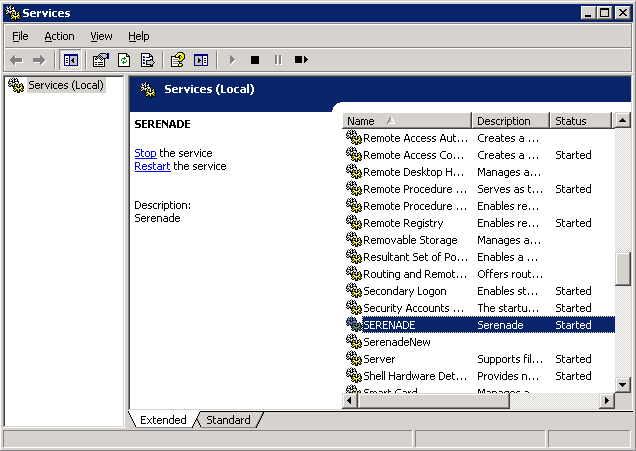Purpose: It is necessary to restart CWSerenade in order for certain changes to take effect. There are two ways to restart CWSerenade:
• Restart the SERENADE service; see Restarting the SERENADE Service, or
• Restart the CWSerenade application server(s).
When you restart CWSerenade, the system also does the following:
• looks at settings in Working with Cloud Properties (CPRP) to determine the active processes and the associated running jobs to reset; see Resetting Processes and Jobs on Server Startup.
• looks at settings in Working with Cloud Properties (CPRP) to determine the periodic process and its assigned periodic functions to run once CWSerenade has restarted; see Running a Periodic Process on Server Startup.
Before you restart: Notify all users before restarting CWSerenade, as restarting ends all currently open sessions and stops all active jobs.
Restarting the SERENADE Service
1. |
Advance to the Services window by selecting Control Panel > Administrative Tools > Services. |
2. |
Highlight the Serenade service and select Stop to stop the service. |
|
|
3. |
After the service stops, select Restart to restart the service. |
Resetting Processes and Jobs on Server Startup
When you restart CWSerenade (see Restarting CWSerenade), the system looks at the Monitor Property Settings to determine the active processes and the associated running jobs to automatically reset on server startup.
Why reset at startup? If you restart CWSerenade without first stopping all active processes and completing the associated running jobs, the processes and jobs will not end normally. If you do not define reset settings for server startup, any processes and jobs that did not end normally will need to be reset manually when you log back into CWSerenade.
Which processes and jobs are available for reset at startup? Based on the monitor reset settings, you can have the system automatically reset the following processes when you restart CWSerenade:
• Background Async processes that are active and any associated running jobs; see Background Job Control (MBJC).
• Integration Layer processes that are active and any associated running jobs; see Working with Integration Layer Processes (IJCT). This includes:
• any integration layer process that does not have queues defined.
• any integration layer process that has a process queue marked as Enabled on the Integration Layer Process Queue Screen.
Note: The system does not reset any integration layer process that is in an interactive status.
• E-Commerce processes that are active and any associated running jobs; see Working with E-Commerce Job Control (EJCT).
• Drop Ship Integration processes that are active and any associated running jobs; see Working with Drop Ship Background Jobs (WPBJ).
Examples:
To reset the background async jobs on server startup |
Enter Y for the RESET_ASYNC_JOBS_AT_SERVER_STARTUP and RESET_MY_JOBS_AT_SERVER_STARTUP Monitor Property Settings. When you restart CWSerenade, the system: • updates the status of any processes on the Work with Background Jobs Screen in Background Job Control (MBJC) that are running on the application server to INACTIVE. • updates the status of any jobs in a RUN status on the Job Management Screen (My Jobs) that are running on the application server and are associated with a process on the Work with Background Jobs screen to FIN. |
To reset the integration layer process jobs on server startup |
Enter Y for the RESET_IJCT_JOBS_AT_SERVER_STARTUP and RESET_MY_JOBS_AT_SERVER_STARTUP Monitor Property Settings. When you restart CWSerenade, the system: • updates the status of any processes on the Work with Integration Layer Process Screen in Working with Integration Layer Processes (IJCT) that are running on the application server to INACTIVE. This includes: • any integration layer process that does not have queues defined. • any integration layer process that has a process queue marked as Enabled on the Integration Layer Process Queue Screen. Note: The system does not reset any integration layer process that is in an interactive status. • updates the status of any jobs in a RUN status on the Job Management Screen (My Jobs) that are running on the application server and are associated with a process on the Work with Integration Layer Process screen to FIN. |
To reset the e-commerce jobs on server startup |
Enter Y for the RESET_EJCT_JOBS_AT_SERVER_STARTUP and RESET_MY_JOBS_AT_SERVER_STARTUP Monitor Property Settings. When you restart CWSerenade, the system: • updates the status of any processes on the Work with E-Commerce Job Control Screen in Working with E-Commerce Job Control (EJCT) that are running on the application server to INACTIVE. • updates the status of any jobs in a RUN status on the Job Management Screen (My Jobs) that are running on the application server and are associated with a process on the Work with E-Commerce Job Control screen to FIN. |
To reset the Drop Ship Integration jobs on server startup |
Enter Y for the RESET_WPBJ_JOBS_AT_SERVER_STARTUP and RESET_MY_JOBS_AT_SERVER_STARTUP Monitor Property Settings. When you restart CWSerenade, the system: • updates the status of any processes on the Work with Drop Ship Background Jobs Screen in Working with Drop Ship Background Jobs (WPBJ) that are running on the application server to INACTIVE. • updates the status of any jobs in a RUN status on the Job Management Screen (My Jobs) that are running on the application server and are associated with a process on the Work with Drop Ship Background Jobs screen to FIN. |
If you use multiple application servers: If you use multiple application servers, set each type of job (Async, IJCT, EJCT, WPBJ) to reset on server startup for one server only and for the server that typically runs that type of job.
Example: You have two CWSerenade application servers:
• You use server 1 to run async jobs. On this server, enter Y for the RESET_ASYNC_JOBS_AT_SERVER_STARTUP and RESET_MY_JOBS_AT_SERVER_STARTUP monitor property settings.
• You use server 2 to run integration layer processes and e-commerce jobs. On this server enter the following in the Monitor Property Settings:
• Y for the RESET_IJCT_JOBS_AT_SERVER_STARTUP setting.
• Y for the RESET_EJCT_JOBS_AT_SERVER_STARTUP setting.
• Y for the RESET_MY_JOBS_AT_SERVER_STARTUP setting.
Important:
• If you enable resetting processes and jobs on server startup, make sure you set the CWDIRECTCP_RESET_JOBS_ON_STARTUP setting in the Jenasys Properties File to N.
• Make sure you do NOT enter Y for the same type of job on more than one application server. For example, don’t enter Y for the RESET_ASYNC_JOBS_AT_SERVER_STARTUP setting on both server 1 and server 2.
• If a job is started on an application server other than the server that resets it on server startup, you MUST end the job before stopping and restarting the server. Otherwise, the job will not end normally and server startup will not reset the job correctly. Example: The system automatically starts the Online Authorization integration layer job if it is not already started when a user submits an online authorization transaction. In this situation, the system starts the Online Authorization integration layer job on the server where the user submitted the online authorization transaction, which may not be the server that is typically used to start the integration layer jobs. If this happens, you must manually end the Online Authorization integration layer job before you restart any application servers.
The Monitor Properties in Working with Cloud Properties (CPRP) contain the settings required to have the system automatically reset certain processes and their jobs when you restart CWSerenade.
Property Name |
Description |
Defines whether the system updates the status of the processes on the Work with Background Jobs Screen in Background Job Control (MBJC) that are running on the application server to INACTIVE when the application server is restarted. • Y = Reset the Background Async Jobs. • N or blank = Do not reset the Background Async Jobs. |
|
Defines whether the system updates the status of the processes on the Work with Integration Layer Process Screen in Working with Integration Layer Processes (IJCT) that are running on the application server to INACTIVE when the application server is restarted. This includes: • any integration layer process that does not have queues defined. • any integration layer process that has a process queue marked as Enabled on the Integration Layer Process Queue Screen. Note: The system does not reset any integration layer process that is in an interactive status. • Y = Reset the Integration Layer Jobs. • N or blank = Do not reset the Integration Layer Jobs. |
|
Defines whether the system updates the status of the processes on the Work with E-Commerce Job Control Screen in Working with E-Commerce Job Control (EJCT) that are running on the application server to INACTIVE when the application server is restarted. • Y = Reset the E-Commerce Jobs. • N or blank = Do not reset the E-Commerce Jobs. |
|
Defines whether the system updates the status of the processes on the Work with Drop Ship Background Jobs Screen in Working with Drop Ship Background Jobs (WPBJ) that are running on the application server to INACTIVE when the application server is restarted. • Y = Reset the CDC Async Jobs. • N or blank = Do not reset the CDC Async Jobs. |
|
Defines whether the system updates the status of the jobs in a RUN status on the Job Management Screen (My Jobs) that are running on the application server and are associated with a process whose RESET_AT_SERVER_STARTUP setting is Y to FIN when the application server is restarted. • Y = Reset the jobs on the My Jobs screen. • N or blank = Do not reset the jobs on the My Jobs screen. |
For more information: See:
• Long Running Jobs Monitor for more information on the settings in the Monitor Properties file related to the Long Running Jobs Monitor.
• Running a Periodic Process on Server Startup for more information on the settings in the Monitor Properties file related to running a specified periodic process and its assigned periodic functions on server startup.
Running a Periodic Process on Server Startup
When you restart CWSerenade (see Restarting CWSerenade), the system looks at the settings in Working with Cloud Properties (CPRP) to determine the periodic process and its assigned periodic functions to run on server startup.
Why run a periodic process at startup? Typically, you would assign the periodic functions that start the async, e-commerce, integration layer jobs, and Drop Ship Background job to the periodic process that starts on server startup. However, you can assign any periodic function to the periodic process that runs on server startup. You can use the Work with Process Assignments Screen (Assigning Functions to a Periodic Process) in Working with Periodic Processes (WPPR) to assign periodic functions to the periodic process and select which of these periodic functions will run the next time you restart CWSerenade. See Periodic Functions Available to Schedule for a list of periodic functions available to assign to the periodic process that is scheduled to run on server startup.
Scheduled jobs: When CWSerenade executes the specified periodic process at server startup, the system schedules the periodic process to run one time. You can review the periodic process on the Scheduled Jobs Screen. The user assigned to the periodic process is the user ID defined in the STARTUP_USER_TO_RUN_PERIODIC_PROCESS monitor property setting. Any jobs submitted by the periodic functions assigned to the periodic process display on the My Jobs screen under this user ID. See Scheduling Jobs for more information on scheduled jobs.
Note: If you have scheduled the periodic process to run on server startup, do not define a job schedule for this periodic process. Instead, create one periodic process to run on server startup and a separate periodic process to schedule for other times. See Defining the Job Schedule for more information on setting up a schedule for a periodic process.
If you use multiple CWSerenade application servers: If you use multiple CWSerenade application servers, you can define a separate periodic process for each server to run on server startup.
Example: You have two CWSerenade application servers:
• You use server 1 to run async jobs. On this server, create a periodic process, such as STARTSERV1, and assign the periodic function that starts the async jobs to this process. Make sure you do NOT assign any periodic function that is assigned to the periodic process for server 2 to this periodic process.
• You use server 2 to run integration layer processes and e-commerce jobs. On this server, create a periodic process, such as STARTSERV2, and assign the periodic functions that start the integration layer processes and e-commerce jobs to this process. Make sure you do NOT assign any periodic function that is assigned to the periodic process for server 1 to this periodic process.
Important: If a job is started on an application server other than the server that starts it on server startup, you MUST end the job before stopping and restarting the server. Otherwise, the job will not end normally and server startup will not reset and start it correctly. Example: The system automatically starts the Online Authorization integration layer job if it is not already started when a user submits an online authorization transaction. In this situation, the system starts the Online Authorization integration layer job on the server where the user submitted the online authorization transaction, which may not be the server that is typically used to start the integration layer jobs. If this happens, you must manually end the Online Authorization integration layer job before you restart any application servers.
Application log: The system writes a message to the CWSerenade Application Log if its Logging Level is set to INFO and you do not set up the monitor properties correctly; for example: StartUpPeriodicProcess failed to start because Scheduling is not allowed on this server. If an error occurs, you need to correct the error and stop and restart the SERENADE service (or the application server).
The Monitor Properties in Working with Cloud Properties (CPRP) contain the settings required to have the system run a specified periodic process and its assigned periodic functions when you restart CWSerenade.
Property Name |
Description |
STARTUP_PERIODIC_ PROCESS_TO_RUN |
The name of the periodic process to run when you restart the SERENADE service or CWSerenade application server. The process you enter must be a valid periodic process with assigned periodic functions. See Working with Periodic Processes (WPPR) for more information on creating a periodic process and how to assign periodic functions to it. Important: In order to run this periodic process at server startup, the CWDIRECTCP_ALLOW_SCHEDULING_ON_THIS_SERVER property must be set to Y on the application server. See How to Schedule a Job for more information. |
STARTUP_NBR_ MINUTES_TO_WAIT_ BEFORE_RUNNING_ PERIODIC_PROCESS |
The number of minutes after system startup that the periodic process should be scheduled to start. This time allows CWSerenade to start up completely before running the periodic process. Valid values are 1-999 minutes. The delivered setting is 5 minutes. Required if a periodic process is defined in the STARTUP_PERIODIC_PROCESS_TO_RUN setting. |
The user ID to run the periodic process; enter the user ID in all caps, for example JSMITH and not jsmith. This is the user ID that displays on the Scheduled Jobs Screen for the periodic process; any jobs submitted for the periodic process are also assigned to this user ID. This must be a valid user ID in the User table. Required if a periodic process is defined in the STARTUP_PERIODIC_PROCESS_TO_RUN setting. |
|
STARTUP_COMPANY_ TO_RUN_PERIODIC_ PROCESS |
The company number used to run a periodic function that requires a company to be defined. If none of the periodic functions require a company number, enter your default company number or 1. Valid values are 1-999. The system does not validate that your entry is a valid company number. Required if a periodic process is defined in the STARTUP_PERIODIC_PROCESS_TO_RUN setting. |
For more information: See:
• Long Running Jobs Monitor for more information on the settings in the Monitor Properties file related to the Long Running Jobs Monitor.
• Resetting Processes and Jobs on Server Startup for more information on the settings in the Monitor Properties file related to resetting processes and jobs on server startup.
| CWSerenade Support Notifications | Contents | SCVs | Search | Glossary | Reports | Solutions | XML | Index | Reviewing CWSerenade Data Source Configuration |

restarting Serenade OROMS 5.0 2018 OTN